Installing the Remote Server Admin Tools (RSAT)
RSAT is a Windows package of remote administration tools from Microsoft.
A complete list can be found on the RSAT page on the Microsoft Website.
There are several ways to install the tools
Download
You can download the tools from the Microsoft Website.
Adding features to Professional or Enterprise
However if you’re running the Professional or Enterprise editions of the Windows client operating system you can add the RSAT tools as a feature.
To enable the tools, click Start, click Control Panel, click Programs and Features, and then click Turn Windows features on or off.
Or search for Windows Features
Then you can check the checkbox to install the feature.
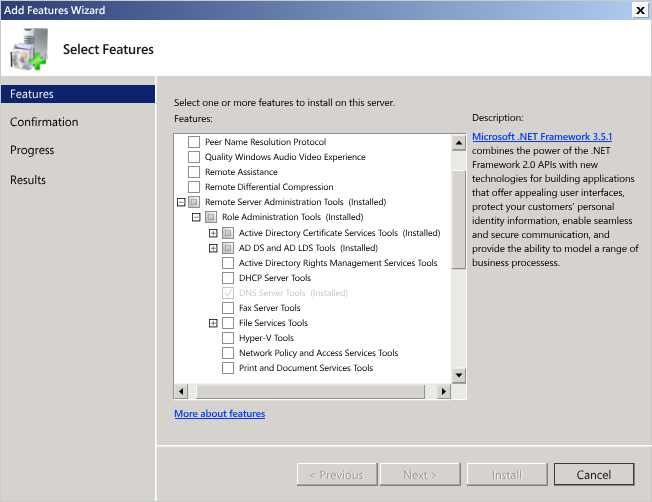
Windows 10 or later
If you’re running 10, version 1809 or later versions the procedure is slightly different, as the RSAT tools are now built into the operating system.
To enable the tools, click Start, click Settings, click Apps, and then click Optional features, after that click on the panel Add a feature and enter Remote in the search bar.
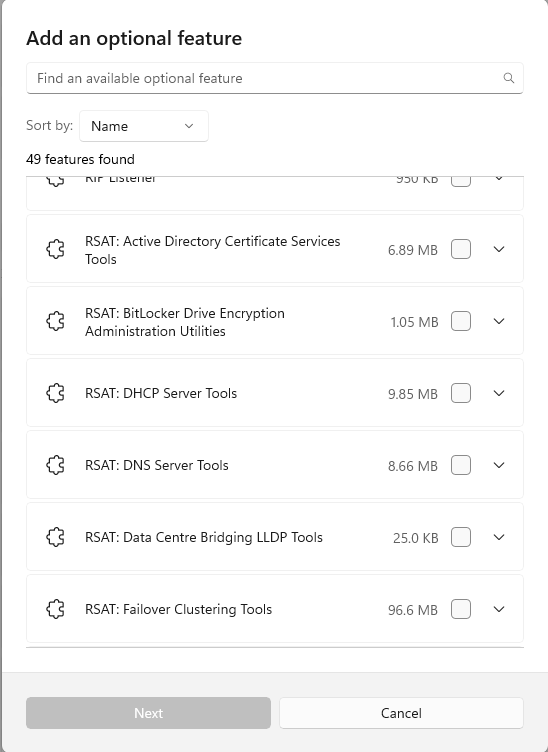
Note this screenshot does not have the full list.
You can add the tolls you want individually.
PowerShell
And of course last but not least my favourite method, PowerShell
To get a list of all tools, and whether they’re installed or not use the following command
Get-WindowsCapability -Name RSAT* -Online | Select-Object -Property Name, StateOnce you get a list back you can install individual tools with the following command
#Windows 10
Add-WindowsCapability –Name Rsat.ActiveDirectory.DS-LDS.Tools~~~~0.0.1.0
#Windows 11
Add-WindowsCapability –online –Name Rsat.ActiveDirectory.DS-LDS.Tools~~~~0.0.1.0If you wanted to install all tools that are not currently installed
Get-WindowsCapability -Name RSAT* -Online | where State -EQ NotPresent | Add-WindowsCapability –OnlineAnd finally to install all tools just do this
Get-WindowsCapability -Name RSAT* -Online | Add-WindowsCapability –Online

